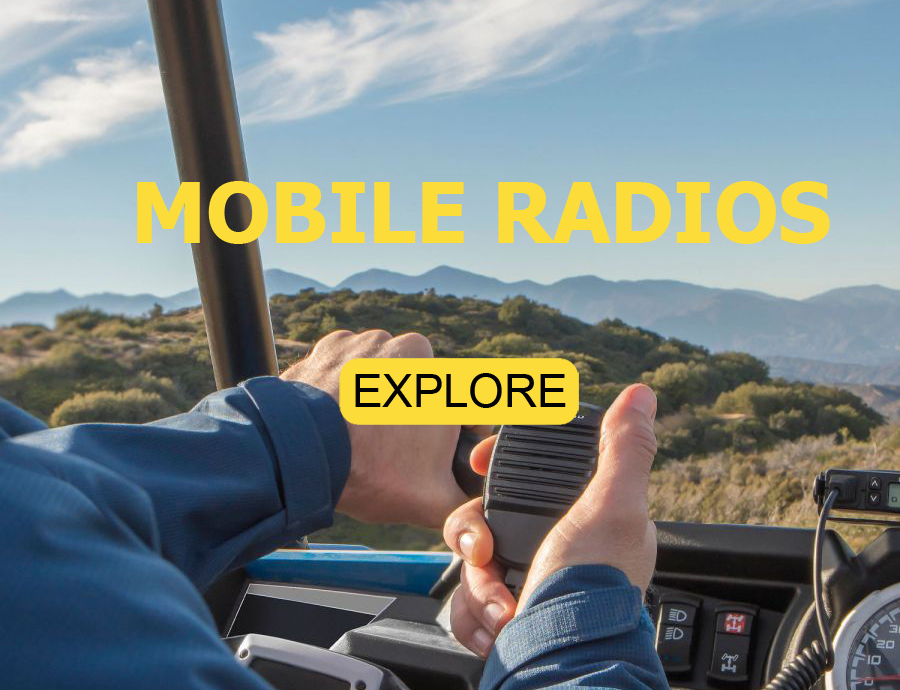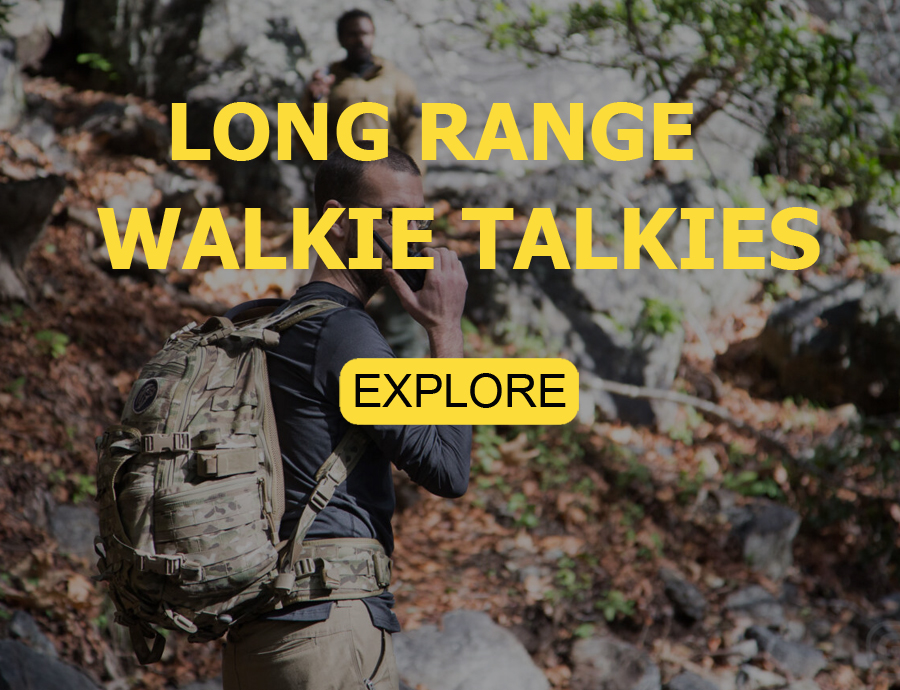Baofeng programming software
Essential Baofeng Programming Software for Efficient Radio Management - Download Now for UV-5R, BF-888S, UV-82, UV-9R and More
| Model/series | Host version | Description | |
| Baofeng UV-5R Series | English | This software is used for UV-5R, BF-F8+, BF-F9 Radio | |
| Baofeng UV-5R III Tri-Band | English | This software is used for UV-5R III, F8+ III, UV-S9 Tri-band Radio | |
| Baofeng BF-888S | English | This software is used for BF-888S, BF-888S plus,BF-R5,BF-T99 Radio | |
| Baofeng T6UV Series | English | This software is used for UV-5RH, UV-17, UV-18, UV-19, UV-20, UV-21 Radio | |
| Baofeng UV-82 | English | This software is used for UV-82, Misuta 82 Plus Radio | |
| Baofeng UV-3R+ | English | This software is used for UV-3R+ Radio | |
| Baofeng UV-6R | English | This software is used for UV-6R Radio | |
| Baofeng UV-B5 | English | This software is used for UV-B5 Radio | |
| Baofeng BF-T1 | English | This software is used for BF-T1 Radio | |
| Baofeng DM-5R | English | This software is used for DM-5R Radio | |
| Baofeng DM-5R Tier II | English | This software is used for DM-5R Tier II Radio | |
| Baofeng DM-1702 GPS Tier II | English | This software is used for DM-1702 GPS Tier II Radio | |
| Baofeng R760 Waterproof | English | This software is used for UV-9R, UV-9R Plus, T-57, R760 Waterproof Radio | |
| Baofeng UV-82 III Tri-band | English | This software is used for UV-82 III Tri-band Radio | |
| Baofeng BF-H6 | English | This software is used for BF-H6 10W Radio | |
| Baofeng BF-T60/TR-988UV | English | This software is used for BF-T60 BF-988UV Radio | |
| Baofeng BF-T9 | English | This software is used for BF-T9 Radio | |
| Baofeng BF-W31 | English | This software is used for BF-W31 Radio | |
| Baofeng BF-V Series | English | This software is used for Baofeng V Series Radio |
How To Program Baofeng UV-5R Series With Programming Software
Since the Baofeng Radio UV-5R series share the same manufacture programming software and CHIRP support most of Baofeng UV-5R models, this programming guidance is a helpful preference to the following model:
Baofeng GT-3, BF-F8/BF-F8+, BF-F9, UV-5R+/UV-5R+Plus, UV-5RA/UV-5RA+/UV-5RAX+, UV-5RAX (2M/1.25M), UV-5RE/UV-5RE Plus, etc.
Preparation before Programming
1. Computer System Requirements
Operating System: Windows 98, Windows Me. Windows XP, Windows 7, Windows 8 and Windows 10
Hard Disk Space: at least 50MB available
Minimum memory: 64M
2. Programming Cable
A. USB programming cable - The driver should be installed before programming.
1) Find the corresponding driver of the system.
2) Click install and wait for the installation.
B. If you use an FTDI cable, it does not need to be installed with a driver. You can just plug in and use directly.
3. Software Download & Install
1) Turn on the computer, check if your computer system meets the requirements.
2) Download the manufacture programming software on baofengradio.co.uk or CHIRP programming software.
3) Install the programming software.
4. Connect your Walkie Talkie with Computer
1) USB programming cable connects with the computer end.
2) Connect the other end of the cable with your walkie talkie.
3) When both ends have been connected, turn on your radio. Make sure it has enough power during the programming procedure.
Baofeng UV-5R Chirp Software Programming Process
1) Open the CHIRP software (Latest Version), click "Download From Radio" under "Radio"

2) Select the corresponding cable driver port, and select Model "UV-5RX" under Vendor "Baofeng", then click "OK" to read the radio.

3) And you will come to the page of Memories, in which you can adjust the limited parameters (Channel, TX Frequency, RX Frequency, CTCSS/DCS, High/Low Power, and Wide/Narrow Band, etc).

4) Then if you switch to the page of Settings, you can adjust the limited parameters (VOX Function, Squelch, Backlit, DTMF, FM Radio, Voice Prompt, Scanning, VFO Mode, etc).

5) All the modification will be saved by clicking "Upload To Radio" under "Radio".
Then you can check the settings you modified after reboot the radio.

UV-5R Manufacture Software Programming Process
1) Download and open the manufacture software. Click "communication" and choose "COM" Port, then click the "Confirm" button.

2) Click the "Read" button, then click "Read" and ready to read the data from your radio.

3) You will come to the parameter page and adjust the limited parameters (Channel, TX Frequency, RX Frequency, CTCSS/DCS, High/Low Power, and Wide/Narrow Band, etc).

4) Click "Optional Features" under "Edit", a page of "Optional Features" will pop up, you can adjust the limited parameters (VOX Function, Squelch, Backlit, DTMF, FM Radio, Voice Prompt, Scanning, VFO Mode, etc.).

5) If you want to modify the DTMF function, you can get into the DTMF page by clicking "DTMF" under "Edit".

6) Finally, all the modification will be saved by clicking the "Write" button, then clicking the "Write" button on the popup.
And you can check the setting you modified after reboot the radio.